You have probably arrived at this page because your iPhone's screen has stopped rotating when you physically turn the device on its side—or, alternatively, because it has started to rotate when you physically turn the device on its side, and because you don’t want it to. This guide explains how you can set your iPhone to behave as you want it to.
Step 1
To change your iPhone’s screen rotation settings, you need to open the Control Center.
On an iPhone X, XS, or XR, you do this by swiping down with your finger from the screen’s upper-right corner. On an iPhone 8 or earlier, you do this by swiping up from the bottom of the screen.
Once in the Control Center, look for the screen rotation icon, highlighted in red below:
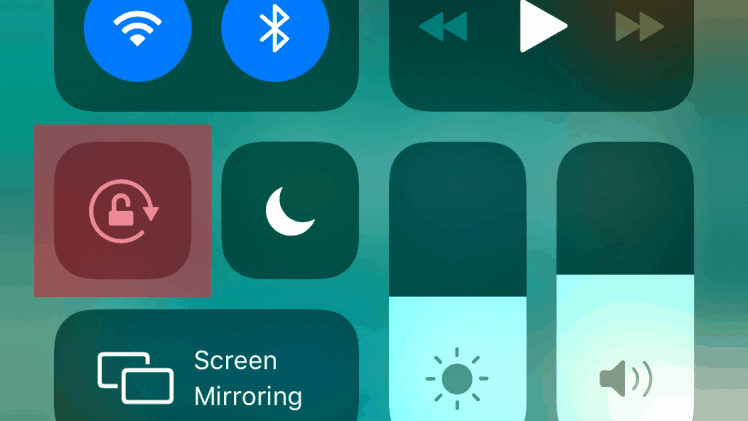
Step 2
If you want your screen to rotate when you physically turn the phone on its side, make sure that the rotation option is turned on. When turned on, the icon will look like this:
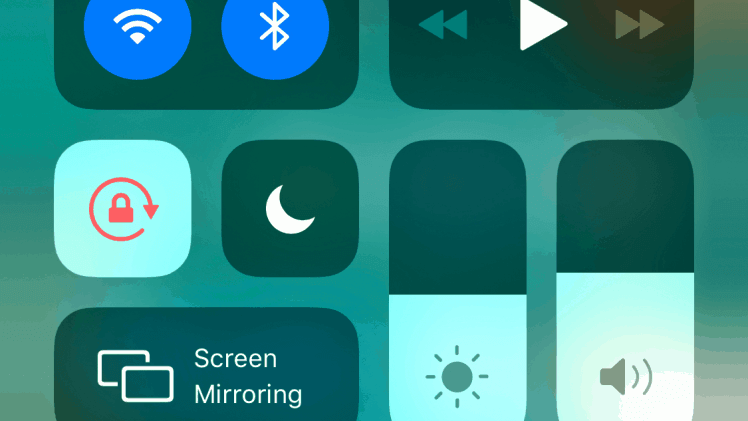
Step 3
If you want to “lock” your screen so that it does not rotate when you physically turn the phone on its side, make sure that the rotation option is turned off. When turned off, the icon will look like this:
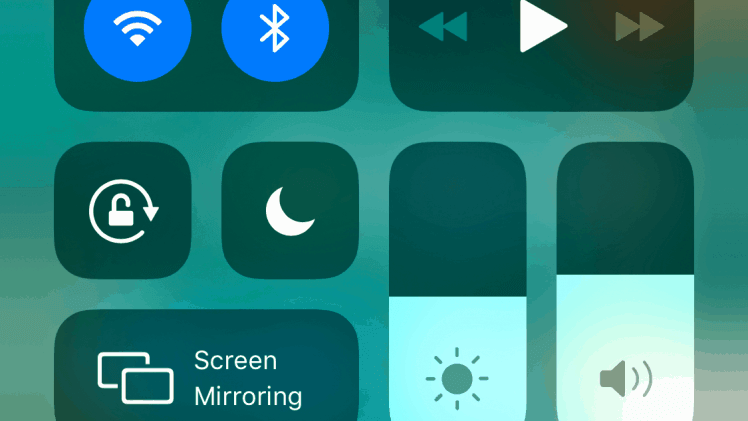
That’s it. Your iPhone’s screen should now rotate—or not rotate—according to your wishes.
